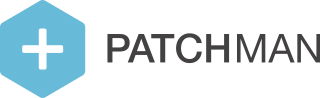What does the error "Registration key required but not present!" mean?
You may see the following error in the logfiles at /var/log/patchman/patchman.log:
ERROR: Registration key required but not present! Please enter your key for registration purposes (/etc/patchman/license/key)This error means that the agent does not have a valid license file to connect to the Patchman services.
Why am I seeing this error?
Usually the cause is one of these situations:
This is a newly (re-)installed agent
The configuration files for the agent got discarded
You copied the license file from another server to this one, where it doesn’t match the server IP
In all of these cases, the solution is simple: perform the registration procedure for this agent as described below.
If this server has already been registered to your Portal account, don’t worry, the registration procedure will automatically pull in the pre-existing license; we will never create or bill duplicate licenses for any single server. If this is a new server, make sure to approve the new server registration on the Portal dashboard afterwards.
The server had a valid license but you changed its outbound IP
In this case, do not perform the registration procedure; it risks creating two licenses for the same server (under two different IPs). If this is your situation, please contact support so we can help you transfer your existing license to the new IP address.
The license file expired
This means that your server was disconnected from the platform for at least several weeks, and it is probably too late to figure out why this happened. To prevent this from occurring, immediately investigate if you notice a server is disconnected for more than 24 hours (as shown on the Portal dashboard and included in the weekly email notifications) and resolve the issue before your license expires. If you wait too long with investigating those notifications, it will no longer be possible to find the root cause.
To fix the license, perform the re-registration procedure described below. Your existing license will be re-used.
Performing (re-)registration of a server
Registration is done using the following easy steps:
In the Portal, go to Servers → Add Server
Copy the text string under step 2 (this is your registration key)
On the server, create a file /etc/patchman/license/key and paste the registration key into that file, on a single uninterrupted line
Wait for the agent to pick up the new registration key (at most one minute)
If all goes well, you should see the following lines show up in your logfile:
Starting license check
No valid license present; will request one
License installed
Finished license checkIn case you are still having trouble, please contact support for further troubleshooting.