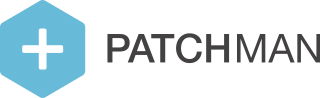I'm changing my server's IP address. How do I make sure Patchman knows this?
Patchman licenses are bound to IP addresses. In other words, an IP address is the unique identifier for Patchman to figure out which server it’s talking to. When you change the IP of your server, this can lead to problems, because the new IP address will be seen by Patchman as a new server. To make sure this doesn’t happen, please take special care with the Patchman licenses if you have to change the IP address of your server.
The license identifier is only the primary IPv4 address of the server. IPv6 addresses are not relevant and can safely be changed or swapped out without any impact to the Patchman licenses.
How do I change the IP address on my Patchman license?
If you intend to change the IP address on your server, you will need to contact customer support.
Before changing IP addresses, send an email to support@patchman.co with information on the servers you’re talking about, and for each server list the current IP address and the intended new IP address. For example:
CODEI wish to change the IP address on my servers, as described below: test-server-1.patchman.co, currently 1.2.3.4, will become 11.22.33.44 test-server-2.patchman.co, currently 5.6.7.8, will become 55.66.77.88Customer support will modify the IP addresses on your licenses based on your request, and confirm this in an email response.
Change the IP addresses on your servers as intended.
On each server, perform the registration procedure again. This is necessary because the old license files belong to the old IP, and are invalid for requesting license files on the new IP. This will only involve the following steps:
Get the registration key from the Patchman Portal, under Servers → Add Server → Step 2
Create the file
/etc/patchman/license/keyand paste the registration key in itEither wait or restart the Patchman agent (
server patchman restart)Check the logfiles (
/var/log/patchman/patchman.log) for confirmation that the license files are successfully installed
You should not have to confirm new server registrations in the Patchman Portal! If a server shows up in the Patchman Portal and is requesting confirmation, it means that the new IP address is different from the license, and unknown to the Portal. Please contact customer support for assistance if this happens, to prevent possible duplicate registrations.
What if I already changed my IP addresses before contacting customer support?
If you perform step 3 before step 1, you will see your servers in the Patchman Portal as pending new registrations. While not ideal, this isn’t necessarily a problem. In the email you send to customer support, mention that you already changed the IPs on your servers, and they will be able to clean up this situation for you.
Never approve these new registrations! If you do approve these new registrations, the new IP address will be registered as a new license. In other words, you then have two licenses for the same server, on two different IPs, and you will be billed for two licenses as well.
Can’t I just delete the old licenses and register new licenses?
Technically, you can do this, but there are a couple of major downsides to this:
You will lose all detection history on the server in the Patchman Portal; that is discarded when you delete the old license. This also means you (and your customers) can no longer revert any patches performed by Patchman.
The old license is paid forward for an entire month, and any remaining unused days are not refunded upon deletion. In other words, if you do this on the 15th of the month, you will pay double for the second half of the month: both the old license and the new license are billed for that period.
In short, we highly recommend you follow the steps above to avoid all these complications.