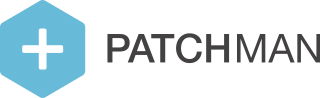How do I activate my Plesk-bought Patchman license?
Linking your first license
When purchasing a license for Patchman through the Plesk extensions catalog, it needs to be linked to an account in the Patchman Portal to start using it. However, in order to link a Patchman Portal account, there are some requirements.
A Portal account will only be eligible for linking when:
It is still on the Patchman Insights trial
It does not have any registered servers yet, except (optionally) the server for which you are linking a license
If you are unsure of whether you have registered servers, You can check this by viewing the server overview: https://portal.patchman.co/servers/
In many cases, if you don’t already have an active Portal account that is eligible for linking, a straightforward solution is to simply create a new one. This can be done through the Portal signup page, here.
Once you have an account that can be linked, you can open the extension in Plesk and it will ask you for the organization identifier of your account. Enter the identifier in the extension, and the linking will automatically be completed.
Linking more licenses
Once you have an account that has one Plesk-bought license linked to it, you can safely link more. This way, you can manage all servers with licenses bought through Plesk easily in one single Portal account. There is no need to create a separate account for each individual license/server.
Potential problems
If you get an error during linking, please check the following:
Is the organization identifier used during the activation process typed correctly? Make sure you are using the identifier, and not your email address, name or business name.
Is the server for which you’re trying to activate a Plesk-bought license already registered to a different Patchman Portal account? In this case, you need to remove the server from the existing account first.
Is your Portal account currently on a paid plan, such as CORE, COVERAGE or COVERAGE+CLEAN? Unfortunately, you can’t mix licenses from Plesk with licenses bought through the Portal. You need to create a new, separate account to link the Plesk-bought license to.
Does your Portal account currently have multiple registered servers, which you all want to link to Plesk-bought licenses? Unfortunately, it is not possible to link multiple licenses at the same time. Please remove all servers from the Portal first, and then complete the linking process for one server at a time.
If you have to remove a server from the Portal for any of the above reasons, please note that historical detection data will be permantently destroyed. It is not possible to retain history for servers when transitioning between accounts, or from a Portal-bought license to a Plesk-bought license.
Additional help
Naturally, if you run into trouble during this process, you can always contact us for help. When doing so, we recommend expediting the support process by supplying:
the IP address of the server you are attempting to activate the license for, as well as
the organization identifier of the Portal account you are attempting to add it to.
This will enable us to offer swift assistance.