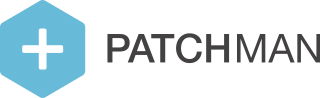Adding your first server
When you've just signed up for Patchman, the first thing you will want to do is add a server to start scanning for vulnerabilities. This only takes a few minutes and requires just a few simple steps.
Step 1: Find your license key
Make sure you are logged in to the Patchman Portal at https://portal.patchman.co. Navigate to the "Add server" option in the menu bar on the left side of the screen.
Located here is your license key, that you will need during the installation of the agent on a new server.
If this key is compromised, you can revoke it and generate a new one.
Step 2: Install agent
On the command line of the server you would like to install Patchman on, execute the following command:
wget https://download.patchman.co/install-patchman.sh && /bin/bash -e install-patchman.sh && rm -f install-patchman.shThis downloads the install script for the Patchman agent, installs the agent, and then starts the Patchman daemon. The install script uses your operating systems' package manager (apt or yum) to install the agent, and performs a few checks to make sure your server is suitable for installing Patchman.
During the installation, the script will ask you for the license key you found in step one. After entering the key, the server will request and set up a license for your server and start connecting to the Portal.
Step 3: Verify installation
When the Patchman agent on the server is running, it is time to confirm the connection to your account in the Portal.
In step 3 of the "Add server" window in the Portal, there is a button called "Verify addition". When you click this button, the Portal will check if it can connect with your server, which if successful should give you a message like this:

When you see this message on your dashboard, you can click the message's link to add your new server. The only thing you need to do now is to verify the information and approve the connection of the server:
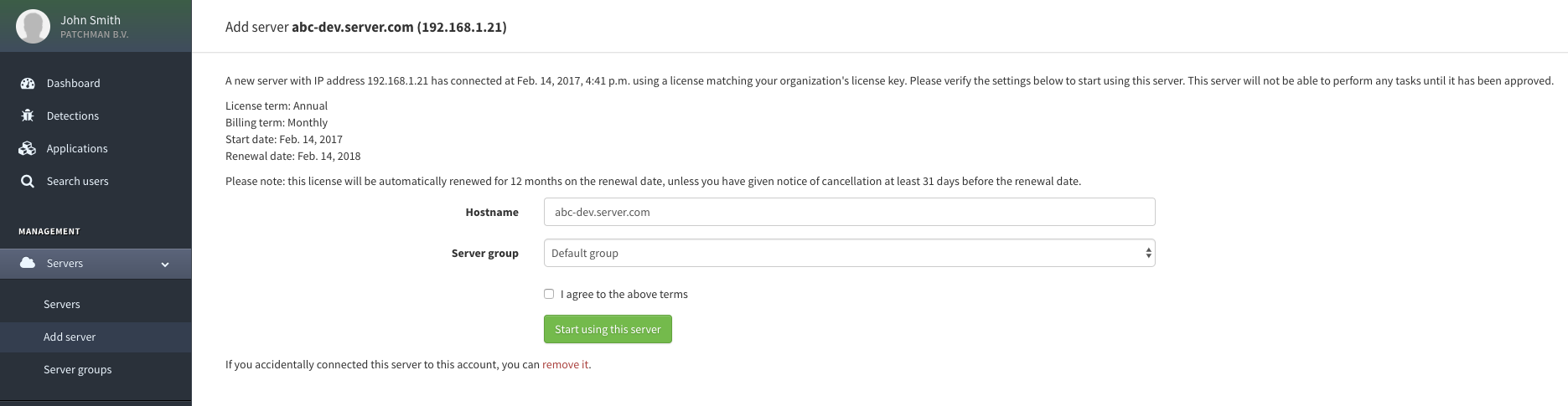
Once you have verified the process went well, your first server has been added successfully!
Troubleshooting
Please note that it might take a while for your server to connect to the Portal. This can depend on the amount of traffic we currently have queued. Any disturbances in our service are reported on the dashboard and on our status page. If the server is not connecting after you've installed the agent, please double-check if Patchman is running correctly on your server. If the agent is running without any issues, please allow for some time for the server to connect. A message will automatically pop up on your dashboard once your server has connected to the Portal.
In the rare case your agent is running correctly, there is no reported service disruption and the server still hasn't appeared after an hour, please contact our support department for assistance.